Installation
Instructions/安裝步驟
Install on iOS/iOS系統安裝指引
You will need to use the Safari browser on your iPhone:
Open www.tis.edu.mo in Safari on iOS and tap the “share” button.
Then click the “Add To Home Screen” option.
A popup will ask you to confirm. Click “Add”.
Now take a look at your home screen, and you’ll see a new icon.
安裝此應用程式需要在iPhone上運行Safari瀏覽器:
在iOS系統上利用Safari瀏覽器打開www.tis.edu.mo,點擊「分享」鍵
然後單擊「添加至主畫面」
點擊浮動窗口確認「添加」
然後退回主畫面,即可看到新增的應用程式圖標
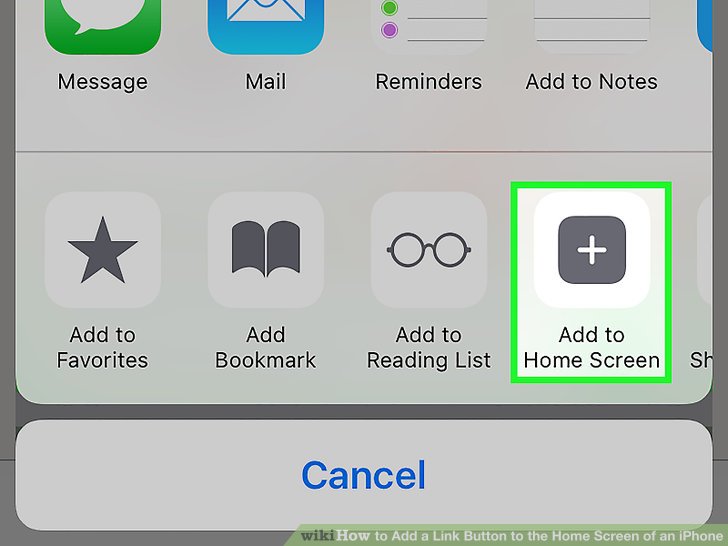
Install on Android/安桌系統安裝指引
You will need the latest version of the Chrome web browser for this to work:
Open www.tis.edu.mo in Chrome, and you will see a banner popup.
If you don’t see the banner, tap the menu button (the three stacked dots in the top right corner).
Either tap the “Add TISMacao to Home screen” banner or the “Add To Home Screen” option from the menu, and you’ll see a confirmation popup.
Tap “Add” and wait. After a moment, the App should appear on your desktop.
安裝前需確認Chrome瀏覽器已更新至最新版本:
透過Chrome瀏覽器打開www.tis.edu.mo,隨後會有浮動框出現
若沒有看到浮動框,請點擊清單按鈕(右上角的三個點)
單擊「添加TIS Macao至主畫面」浮動框或在菜單中點擊「添加至主畫面」,然後按確認
點擊「添加」後靜待,之後便可在主畫面上找到已安裝完成的應用程式圖標
Install on Windows/Windows系統安裝指引
You will need Microsoft Edge Chromium to install www.tis.edu.mo as an app:
Look to the right corner of the address bar, and you should see a '+' shaped Install icon.
Click it. On the floating box that then shows up, click Install.
Once installed, you will find an icon for the app on your desktop.
安裝軟件需Microsoft Edge Chromium進行:
打開www.tis.edu.mo,點擊地杫欄右下角的「+」圖標
點擊浮動框以確認安裝
安裝完成後,桌面上即可尋到應用程式圖標